Tiktok is viral today. Today we tell you Change TikTok Video Background tutorial from android mobile. Change sky color of put photo video in background.
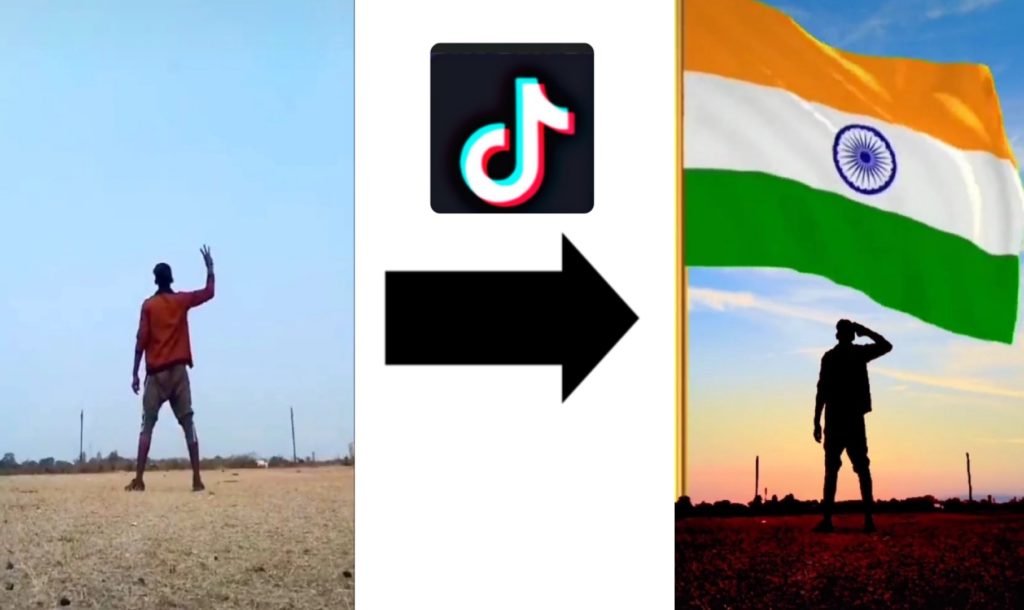
At that time, vfx videos on tik tok is very popular. You can easily change sky background and put photo/video or anything in the sky from your mobile phone. Republic day indian flag video in background is also viral. So we tell you step by step tutorial.
Change TikTok Video Background Steps ➡️
1st Step➡️

1st you need to shoot a video, which show half you and half sky from your mobile phone or tiktok camera. Shoot the normal video and post it private and then click on save video.
2nd Step➡️
Now Download your desired video or image, which you want to show in your video background. Download image from Google and download green screen video from YouTube.
3rd Step➡️
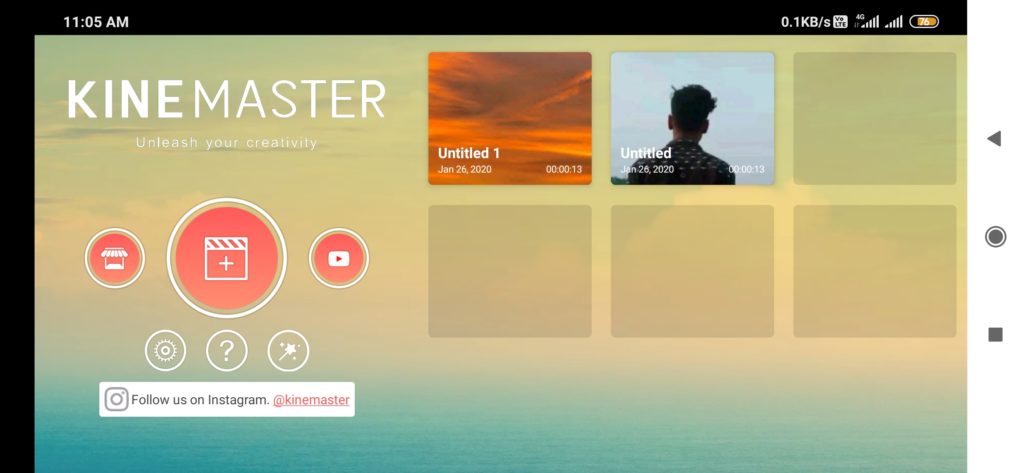
Now download or open Kine Master app in your mobile phone. Save the sound which you want to add in the video. Download app from play store or if you want to download without watermark app so link is below.
Download Kine Master Without Watermark App➡️ Download
4th Step➡️
Open kine master app, now click plus and then 9:16. Now go to media and pick the video, which you made on tiktok and save in private.
5th Step➡️
Go to the video time, where you want to add background effect. Now click the video and click on cut icon then click the cut part and go to color filter. Now scroll down and you will find a green effect above blue effect, click on it.
6th Step➡️
Click the cut video part and and go to color adjustment. Now reduce 1st then full increase 2nd and also reduce 3rd. Now save the video.
7th Step➡️
Make another project, click on plus and 9:16. Now pick the photo or video, which you want to show in the sky background by clicking media option.
8th Step➡️
Now click on background photo or image and then click on crop and crop it perfectly.
9th Step➡️
Now click on layer and select the recently saved video by you in app. Now pull the video and fit it to screen.
10th Step➡️
Go to video part where green effect showing, click on it and click the cut icon and then spilt at playahead.
11th Step➡️
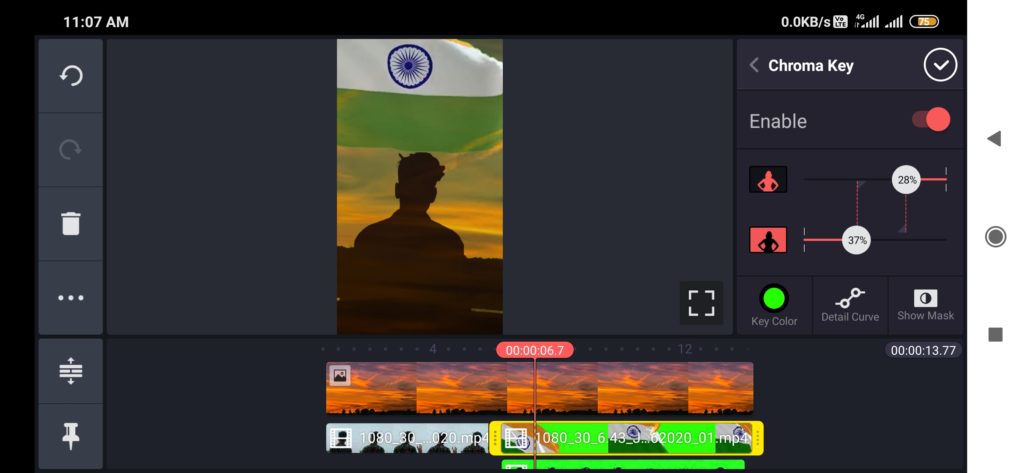
Click the cut video part, go to chroma key and enable it and choose green screen.
12th Step➡️
Now your video background change, now click on background image/video, now in left side click on 3 dots and click on send to back and video is a set.
You can watch this steps through YouTube Video. Video is in Hindi. Watch Video ➡️ Watch Now